System components
The s1 system offers comprehensive monitoring capabilities. By closely observing the software and hardware elements, it allows IT to ensure efficient operations and optimal performance. Through continuous monitoring, the s1 system enables timely detection and resolution of any potential issues or malfunctions. IT personnel can track problems by reviewing historical data and manipulating tables, graphs, and monitoring information. This comprehensive approach to system component monitoring enhances the overall stability and reliability of the s1 system.
To monitor system components, select Monitoring ![]() >
Monitoring
>
Monitoring ![]() .
.
ALUA optimization status of IOPS
To monitor the Asymmetric Logical Unit Access (ALUA) status of the logical volumes, select ALUA ![]() . A table displaying logical volumes name and their
IOPS path (Optimized IOPS and Unoptimized IOPS) appears.
. A table displaying logical volumes name and their
IOPS path (Optimized IOPS and Unoptimized IOPS) appears.
You can also apply on the fly operations on the table:
- To filter the table use the Search text box.
- To filter the table by searching over a column, use the search box at the last row of the column.
- Use the Choose Column
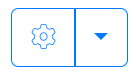 drop down list
to expand or reduce columns from the table.
drop down list
to expand or reduce columns from the table.
To download the table, select JSON, XML, YAML, or CSV.
Capacity statistics
To view provision statistics of the pools, select Capacity ![]() and select Submit.
and select Submit.
You can also perform on-the-fly operations on the table:
- Use the Search text box to filter the table.
- To filter the table by searching within a specific column, use the search box in the last row of that column.
- Use the Choose Column
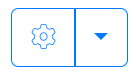 drop-down list
to expand or reduce columns in the table.
drop-down list
to expand or reduce columns in the table.
To download the table, select JSON, XML, YAML, or CSV.
To view volume capacity, allocation, and consumption, select Volumes from the top menu and Submit.
You can also perform on-the-fly operations on the table:
- Use Show to control the number of rows displayed per page.
- Use the Search text box to filter the table.
- To filter the table by searching within a specific column, use the search box in the last row of that column.
- Use the Choose Column
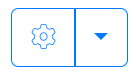 drop-down list
to expand or reduce columns in the table.
drop-down list
to expand or reduce columns in the table.
To download the table, select JSON, XML, YAML, or CSV.
Capacity statistics of drives and pools
To view the capacity statistics of the drives and the pools, expand Capacity ![]() and select Pools
and select Pools ![]() .
.
Capacity consumption statistics
To view the current capacity consumption statistics, select
Current ![]() . The capacity
consumption per pool is visualized in a pi-shaped statistical display
with the following storage indicators:
. The capacity
consumption per pool is visualized in a pi-shaped statistical display
with the following storage indicators:
-
 Total Allocated
Total Allocated -
 Total Consumed
Total Consumed  Over Allocation
Over Allocation  Free Capacity
Free Capacity
- Total: If checked, the total capacity of the systems for all pools is displayed in one pi-shaped statistical chart.
- Details: If checked, capacity distribution information is added.
- Submit: To apply the customized display.
If Details is checked, then the pi-shaped displays the following capacity indicators:
-
 ser Data Allocated
ser Data Allocated -
 User Data Consumed
User Data Consumed -
 Upper Tier Allocated
Upper Tier Allocated -
 Upper Tier Consumed
Upper Tier Consumed -
 Retention Allocated
Retention Allocated -
 Retention Consumed
Retention Consumed -
 VRAID Allocation
VRAID Allocation -
 VRAID Consumed
VRAID Consumed -
 er Allocation
er Allocation -
 tadata
tadata -
 Reserve
Reserve -
 Free Capacity
Free Capacity
History
To view a graph description of the pools capacity consumption, select
history ![]() from the top menu. The X axis is
for time and the Y axis is for storage capacity, in Gigabytes. The
default period of time in the X axis is one month, this can be
modified for a any period of time that is less than 365 days. The
default period of time in the X axis can be modified from the From
Date, To Date, Interval, Force section:
from the top menu. The X axis is
for time and the Y axis is for storage capacity, in Gigabytes. The
default period of time in the X axis is one month, this can be
modified for a any period of time that is less than 365 days. The
default period of time in the X axis can be modified from the From
Date, To Date, Interval, Force section:
- From Date: Enter a start date for the tracking period. The X axis will start from this date
- To Date: Enter an end date for the tracking period. The Y axis will end to this date.
- Interval: To set the sampling interval, in minutes.
- Force: Do not prompt for approval when predicted values are displayed.
For precise data analysis, the graph depicting the capacity consumption of the pools supports various visual aid features:
- Coordinate line indicators: When hovering over the coordinate system, coordinate indicator lines appear.
- Zooming: To zoom in, drag a coordinate point horizontally. To return to the normal view, double-select any where on the coordinate system.
- Accurate coordinate values: When the coordinate system is hovered over, the precise coordinate values are shown below it. The X value is denoted by Time, while the Y values for each storage pool are indicated by the pool’s name and its corresponding graph color.
- Toggle graph display: To toggle graph display, select its indicator.
- Export graph data: To export the sampling data of the pools capacity consumption graph, select the format type: JSON, XML, YAML, or CSV.
The coordinate chart also includes the capability to filter by drive type, allowing you to calculate the graph of pools with or without specific types of drives:
- HDD: When selected, the graph includes the capacity storage of all HDD drives in the pool.
- SSD: When selected, the graph includes the capacity storage of all SSD drives in the pool.
- NVMe: When selected, the graph includes the capacity storage of all drives that are accessed through NVMe protocol in the pool.
- Manual Pools: When selected, the graph includes the capacity storage of all drives that were manually provisioned to the pool.
Monitor drives
To monitor drives, select Drives ![]() .
.
- Stats: Analyze the current performance of drives.
- Node: Select the node from which the drives will be analyzed.
- Submit: To apply settings.
The monitor drives table also supports on-the-fly operations.
Evacuation statistics
To display evacuation statistics, select Evacuations ![]()
- Live: To display live evacuation statistics. When in live mode, you can Pause screen refresh or Resume screen refresh.
- Submit: To apply settings.
Hardware and software health
To analyze S1 hardware and software health, select Health ![]() .
.
- Current: To display the current health of hardware and software.
- Volumes: When selected, volume health is included. If both Details and Volumes are selected, then a numerical indicator of Healthy and Unhealthy volumes are also added.
- Hardware Resources: When selected, hardware resources are included.
- Hardware Utilization: When selected, hardware utilization included. If both Details and Hardware Utilization are selected, then the CPU, Memory, and Drive usage are also added.
- Capacity Utilization: When selected, the Capacity Usage and Provision States is displayed. If both Details and Capacity Utilization are selected, then a detailed status of the Pool Capacity and Pool Capacity Virtual RAID Provisioning are also added.
- Submit: To apply settings.
Performance statistics
To display performance statistics on the , select Performance ![]() . The system
allows History or Live performance views.
. The system
allows History or Live performance views.
History
The history of performance provides Cartesian graphs to analyze the performance of
The graphs are drawn from logged data that goes back up to one year. To
view history performance of applications, select History ![]() .
.
- System: System wide performance, aggregate information from all applications and logical volumes. You must either check the System checkbox or the Application checkbox.
- Application: To include only information from a specific application.
- Volumes: To include only information from a specific logical volumes that are associated with the previously selected Application.
To specify which of the graphs is to be displayed navigate into the Stats section. Select:
- IOPS: To display the IOPS graph.
- throughput: To display the throughput graph.
- latency: To display the latency graph.
- IOSIZE: To display the IOSIZE graph.
To filter the graph by read and write logged data, go to the ReadWrite section and choose between: Read Only, Write Only, and Aggr Reads Writes.
The default period of time in the X axis is one month, this can be modified for a any period of time that is less than 365 days. The default period of time in the X axis can be modified from the From Date, To Date, Interval, Force section:
- From Date: Enter a start date for the tracking period. The X axis will start from this date
- To Date: Enter an end date for the tracking period. The Y axis will end to this date.
- Interval: To set the sampling interval, in minutes.
- Force: Do not prompt for approval when predicted values are displayed.
For precise data analysis, the graph also supports various visual aid features:
- Coordinate line indicators: When hovering over the coordinate system, coordinate indicator lines appear.
- Zooming: To zoom in, drag a coordinate point horizontally. To return to the normal view, double-select any where on the coordinate system.
- Accurate coordinate values: When the coordinate system is hovered over, the precise coordinate values are shown below it. The X value is denoted by Time, while the Y values for each storage pool are indicated by the pool’s name and its corresponding graph color.
- Toggle graph display: To toggle graph display, select its indicator.
- Export graph data: To export the sampling data, select the format type: JSON, XML, YAML, or CSV.
To apply settings, select Submit.
Live
The live performance provides Cartesian graphs to analyze the current performance of
To view the live performance of applications, select Live ![]() .
.
- Aggr: Aggregates information from all applications and logical volumes. You must either check the Aggr checkbox or the Application checkbox.
- Application: To include only information from a specific application.
- Volumes: To include only information from a specific logical volumes that are associated with the previously selected Application.
To specify which of the graphs is to be displayed navigate into the Iops, Throughput, Latency, Iosize, Read, Write section. Select:
- IOPS: To display the IOPS graph.
- throughput: To display the throughput graph.
- latency: To display the latency graph.
- IOSIZE: To display the IOSIZE graph.
- Read: When checked, reading activities will be monitored.
- Write: When checked, writing activities will be monitored.
- Submit: To apply settings.
For precise data analysis, the graphs also support various visual aid features:
- Pause screen refresh: To pause live vies.
- Resume screen refresh: To resume live view.
- Coordinate line indicators: When hovering over the coordinate system, coordinate indicator lines appear.
- Zooming: To zoom in, drag a coordinate point horizontally. To return to the normal view, double-select any where on the coordinate system.
- Accurate coordinate values: When the coordinate system is hovered over, the precise coordinate values are shown below it. The X value is denoted by Time, while the Y values for each storage pool are indicated by the pool’s name and its corresponding graph color.
- Toggle graph display: To toggle graph display, select its indicator.
- Export graph data: To export the sampling data, select the format type: JSON, XML, YAML, or CSV.
To apply settings, select Submit.
Analyzing the performance of pools
Performance analysis of pools is monitored by using a table list. To
analyze the performance of pools, select ![]() and set the display:
and set the display:
- Stats: To refresh.
- Node: To select a node server.
- Submit: To apply settings.
The performance pools analysis table also supports on-the-fly operations.
Reserve space
To monitor reserve space over the applications and their associate
volumes, select Reserve ![]() . The reserve
space is displayed through a reserve list table, where each row contains
information about a logical volume.
. The reserve
space is displayed through a reserve list table, where each row contains
information about a logical volume.
- Current: To refresh the page, displaying the current information.
- Submit: To apply settings.
Top volumes
To display a hierarchical histogram of volumes ordered by IOPS,
data-retention, latency, or capacity, select Top ![]() .
.
To sort the histogram of volumes, select either:
- Capacity: To sort the histogram by volume capacity.
- Dataretention: To sort the volumes by data retention.
- IOPS: To sort the volumes by IOPS.
- Latency: To sort the volumes by latency.
The system allows you to filter the histogram by date. Choose a start and end date by selecting From date and End date to enter your chosen time interval. You can also limit the number of volumes that will be displayed in the histogram by entering numerical positive integer in the Limit control field.
Hardware utilization statistics
To display a graph view of hardware utilization statistics, select Utilization ![]() .
.
History
The history of performance provides Cartesian graphs to analyze hardware statistics of each of the nodes: It allows you to analyze the following hardware components:
- CPU: The CPU of each of the node servers.
- Memory: The memory of each of the node servers.
- SSD: The internal drive of each of the server nodes.
The graphs are drawn from logged data that goes back up to one year. To
view history performance of applications, select History ![]() .
.
The default period of time in the X axis is one month, this can be modified for a any period of time that is less than 365 days. The default period of time in the X axis can be modified from the From Date, To Date, Interval, Force section:
- Node: Select the node server for the graph of hardware to display.
- From Date: Enter a start date for the tracking period. The X axis will start from this date.
- To Date: Enter an end date for the tracking period. The Y axis will end to this date.
- Interval: To set the sampling interval, in minutes.
- Force: Do not prompt for approval when predicted values are displayed.
- Aggr: System wide performance, aggregate information from all server nodes.
To filter results by resource type, check on or more of the following:
- HDD: For Hard disk Drive.
- Sed: Self Encrypted Drive.
- nvme: The non-volatile storage media drive.
- CPU: The CPU of the server node(s).
- Memory: The memory of the server node(s).
For precise data analysis, the graph also supports various visual aid features:
- Coordinate line indicators: When hovering over the coordinate system, coordinate indicator lines appear.
- Zooming: To zoom in, drag a coordinate point horizontally. To return to the normal view, double-select any where on the coordinate system.
- Accurate coordinate values: When the coordinate system is hovered over, the precise coordinate values are shown below it. The X value is denoted by Time, while the Y values for each storage pool are indicated by the pool’s name and its corresponding graph color.
- Toggle graph display: To toggle graph display, select its indicator.
- Export graph data: To export the sampling data, select the format type: JSON, XML, YAML, or CSV.
To apply settings, select Submit.
Live
The live screen provides Cartesian graphs to analyze the current performance of hardware components. You can view current hardware statistics from:
- CPU
- Memory
- SSD
To view the live screen, select the Live ![]() tab.
tab.
- Node: To select node for viewing hardware components. If not selected, hardware components from both nodes will be displayed.
- Submit: To apply settings.
For precise data analysis, the graphs also support various visual aid features:
- Pause screen refresh: To pause live vies.
- Resume screen refresh: To resume live view.
- Coordinate line indicators: When hovering over the coordinate system, coordinate indicator lines appear.
- Zooming: To zoom in, drag a coordinate point horizontally. To return to the normal view, double-select any where on the coordinate system.
- Accurate coordinate values: When the coordinate system is hovered over, the precise coordinate values are shown below it. The X value is denoted by Time, while the Y values for each storage pool are indicated by the pool’s name and its corresponding graph color.
- Toggle graph display: To toggle graph display, select its indicator.
- Export graph data: To export the sampling data, select the format type: JSON, XML, YAML, or CSV.